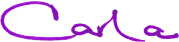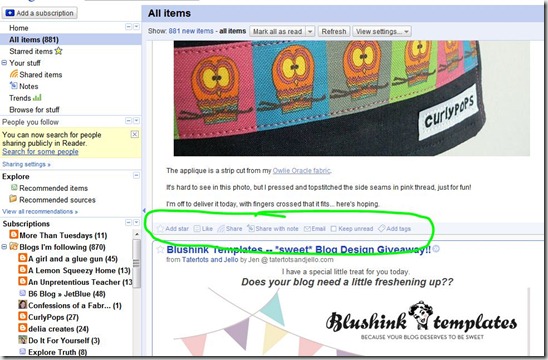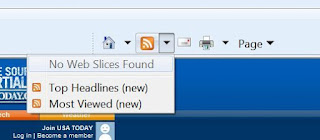Oh, good! You made it!
Welcome.
{stay with me... it's a long post!}
{and sorry for the fuzzy pictures... click on the pic to get a bigger, better view}
Think about this for a minute:
What if you had to call your local TV station once a day
to find out if they had any news?
How annoying would that be? Right?!
Would you remember to call? Or is it just not worth the trouble?
That's why they deliver to you instead!
That's kind of how a lot of websites and blogs work too.
It can be time consuming to check in each day to see what's new, sooooo....
you can sign up to receive updates each time something new is published!
It's one of the times when being a follower is a good thing.
Now, there are a number of ways to do this and I'm no expert by any means, but today we'll focus on what I think is one of the quickest/easiest ways to follow:
feeds.
Here's a super-duper basic explanation (I'll explain the details further down):
Any site you sign up with sends out data when new content is published.
He puts together all the new info and puts it in one neat little place you can read, when you're ready.
Easy.
Let's walk through how to sign up for a feed, and where to read it.
{You may want to open a new tab or window to do each step while you read. Or you can find a printable version here (with images) or text-only}
1) Find a site which offers feeds (like my blog!)
Simply look up at the toolbar in your browser (I'll be using Explorer for today, but the "feeds" button is pretty much the same wherever...might be blue instead of orange though)
Grey button = NO feed
Places like the Bing home page or Expedia won't have feeds because they don't publish content.
Orange button = feed(s) available
Pretty much all blogs and news sites will have a feed. If it's orange, there's a feed.
There is more than one type of feed out there (and even
web slices), but we won't get into the details. If you click on the arrow next to the orange icon, you might see things like these:
 |
| from Food Network blog |
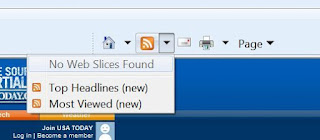 |
| From USA Today |
 |
from Wall Street Journal
2) Select a feed from the drop-down menu |
I chose the RSS feed.
(From what I understand, Atom vs RSS mostly matters to site developers & such, not to the folks reading)
Your window (at least the upper-left corner) will now look like this:
3) Subscribe to feed
Click on "Subscribe to this feed" and you'll see this pop up:
At this point, you could:
Change the title of your feed (for your own reference)
Organize your feed in a particular folder
Add the feed to your Favorites Bar in your browser
Make your selections, and click "Subscribe"
Excellent! Now you'll see something like this, and you're all done!
Notice the bold "NYT > Home Page" button in my favorites bar now. Yay!
You are now officially subscribed!
Great...now what? How do I read this stuff??
Again, there are several ways... but today I'll show you just two (this post is already long enough!)
From your "Favorites Bar" and from your browser's "Feeds" menu.
Favorites bar
This is one of my favorite methods!
If you added your feed to your favorites bar up top, you can just click on that and you'll get a drop down with a bunch of titles (posts, in this case) which, when clicked-on, will take you directly to that post.
This is also great if you want to quickly browse and find a particular item.
Pros
Instant notification of new content within easy view
Quickly browse through available content
Direct links to site
Author may benefit with "hits" from your visits (if you want to feel generous to your bloggers!)
Cons
Can get rather cumbersome to sort through if you follow many sites
Miss out on additional information found on original site (welcome page, side bar, etc)
Feeds menu
This is on the left-hand side of Explorer (and FireFox too, though the icon is different). In Explorer, click on "favorites" and you'll see you should have three tabs... click on "Feeds" and you'll see anything to which you've subscribed.
Here you'll see I subscribed to the NY Times news feed.
Select the feed you'd like to see and you'll be taken to a page like this (IE's "reader"):
It lists news articles & summaries for NY Times published content.
{NOTE: Site authors have to option to publish the full content or simply parts of it/summaries. My blog shows the full content, so technically you could read the entire blog from here, but that's no fun!}
Either way, click on the title and you'll be taken to the website.
On the right-hand side you should see a menu you can use to sort through all the items. You could filter items tagged with a particular word or sort by date, title, author, etc.
Notice at the bottom you have a link for "View feed properties." This is most handy if you want to change how often your feed reader searches for new stuff.
Pros
Can sort or filter through available content using menu
Easily read through many items without leaving the page
Direct link to site available
Cons
Can get rather cumbersome to sort through if you follow many sites
Miss out on additional information found on original site (welcome page, side bar, etc)
Site author does not benefit from "hits" to his/her site if you stay on this page
OK, whew!!! That's it for now.
You should now be subscribed to
More Than Tuesdays and should see a new item pop up in your Favorites Bar or your Feeds menu in the next few days.
Thanks for reading! I know it was waaaaay long!
Stay tuned....there's more coming!