By now you know how to use feeds to receive updates to a website and how to read that content.
Today is more about a method to connect with other readers on blogs and how to share the content you like.
Let’s take a look at Google Friend Connect.
Friend Connect is used almost exclusively on Blogger blogs, though I believe there are widgets now available for other blogs as well (Tumblr, Wordpress, etc). This is not something used on news sites or corporate blogs. Not every blog will have this.
At its simplest, Friend Connect is a social-media tool that can be used on tons of blogs.
Here are the basics:
- Makes it WAY easy for the blog author to see who’s following (be kind to your bloggers, won’t you?)
- Can easily share content you like via other social apps
- Find other readers with similar interests
- Explore new sites from other readers
{Following on Friend Connect does not automatically subscribe you to the blog’s feed like we discussed yesterday, but you already subscribed didn’t you? Yeahhhh I thought so. However it does add the blog to your Blogger dashboard. I’ll explain that in a future post}
Go ahead. Try it. It won’t hurt a bit. I promise.
Step 1: Click the "Follow" button on the site. Some folks will have this at the bottom of their blog so be sure to scroll all the way to check for it. (Remember, some blogs don’t have this at all).
Step 2: Choose how you follow. You should see a window open up like the one below (it may or may not already show your information, if you're already logged in to Blogger or your Google Account…)
If you’re not already logged in, notice you can log in using a Google Account (if you use Gmail or Blogger you already have a Google account) or any other account you already have. Excellent! (You may be redirected to another screen to log in to your other account, Twitter for example, but you’ll come back here after that.)
You should now be at this screen. Enter your name and decide if you’d like to follow publicly or privately.
You’re pretty much done!
You’ll see this to confirm. Feel free to share with your friends! *wink wink nudge nudge*
Click DONE and you’ll be back on the blog.
Now Google Friend Connect will look like this (if you followed publicly):
(If you choose to follow privately, no one will see your picture under “followers” but you’ll still see see the “Options” drop down each time you’re on the site.)
From your OPTIONS menu you can share the site (wink wink) or change your settings:
So how does this help you, the reader?!
Well, besides making it super easy to share the blog in all sorts of ways, you’ll also be able to find folks with common interests as yours.
On the site, click any picture under “Followers” and you’ll a pop up with that member’s profile (if they created one) as well as any blogs they’ve subscribed to.
So for example, if you’re on a surfing blog A, the followers of that blog will most likely be followers of other surfing-related blogs B and C…which you wouldn’t have known about until now!
Pretty neat, huh?
And there you have it… Google Friend Connect.
And there you have it… Google Friend Connect.
Thanks for reading !
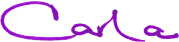













No comments:
Post a Comment